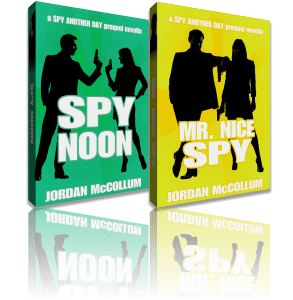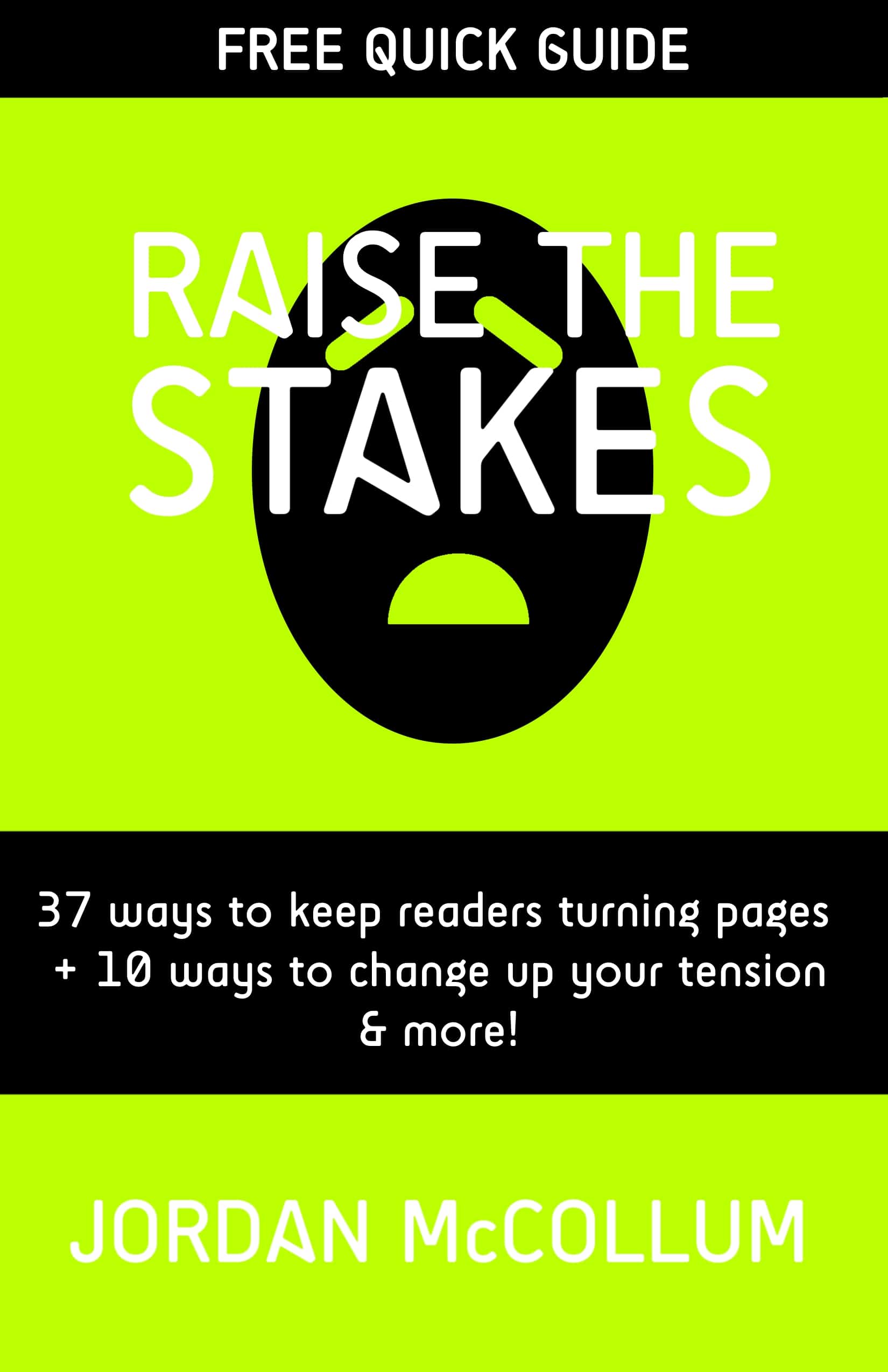One of the most important things you can do with your blog or website is to track it. You need to understand where your blog or site visitors are going on your site, what they’re reading, and what they like if you’re going to keep them coming back for more.
Free blog platforms like Blogger and WordPress.com include some basic blog stats, and that’s a good place to start. Next week we’ll look at a more thorough and flexible way of tracking your site, and then we’ll move on to what we should do with all this information.
Blogger
In Blogger, go to your blog and find “Stats” in the left-hand navigation. In the Overview, you’ll find info on your pageviews, audience map, top posts and referring sites. (Click on any image for a closer look!)
What are pageviews? Pageviews indicate the number of times a single page on your site—your About page, your main page, a blog post, etc.—is loaded on someone’s computer (including your own, unless you click on “Don’t track your own pageviews”; always a good idea). Your pageviews are probably higher than your visitor numbers, because most visitors will view more than one page on your site (we hope, anyway!).
Below the pageview information, you can find the Posts list, showing your post popular posts and how many views they have. Traffic Sources tells you what websites are sending you visitors, and Audience shows you where those visitors life. Each of these reports have their own pages, as well.
The Posts page gives you a longer list of your most popular posts, listed by most pageviews. This also includes the date and number of comments for your information, too. This is one of the two most important report pages you’ll want to focus on.
The other page to keep an eye on, the Traffic Sources page, shows you where your traffic is coming from. The Referring URLs report shows what exact web addresses are sending visitors to your blog. (If you see a blog post in there, click through and say thank you!) The Referring Sites report aggregates the data from the URLs report. For example, the URLs report will show each individual Google search URL, but the Sites report adds all the Google searches together to show how influential Google really is in people finding your site.
Scroll down further to find the Search Keywords report. This report tells you what words people are typing into search engines and ending up on your site. (It’s important to note that this report does not necessarily mean you rank well for those words, but tells you how many people arrive on your site after typing them in.)
Finally, you have the Audience page. This page gives you a little information about your visitors—what countries they come from, what web browser they use and what operating system their computer/phone runs on. This information is largely fun, but it’s important to remember to check your blog in the top browsers to be sure it displays well.
WordPress.com
Self-hosted WordPress doesn’t come with a stats package onboard (though you can certainly add one with a plugin), but WordPress.com features a stats report under the My Stats tab. The reports are largely the same kind: the top chart shows your traffic. Views by Country is like the audience report above. Top Posts & Pages is like the Posts report for Blogger. Referrers show sites that sent visitors to your site.
The Clicks report shows what links to pages off your blog visitors click from your site. Search Engine Terms is the Search Keywords report from above. Tags & Categories shows you what tags or categories on your posts are most popular with your visitors. It’s like the Top Posts & Pages report, but it aggregates those posts by their tag or category.
Finally, the Totals, Followers and Shares report shows you how many posts, comments, categories and tags you have, as well as your followers. The Shares sub-tab gives you a count of how many times your posts have been shared.
I wish I could give you more information and better examples here, but I don’t really use WordPress.com much (obviously) so I have no data to dig into.
What do you think? What do you see here you can use? We’ll talk more about a more in-depth tracking package next week, and then we’ll follow up with how to use this information!