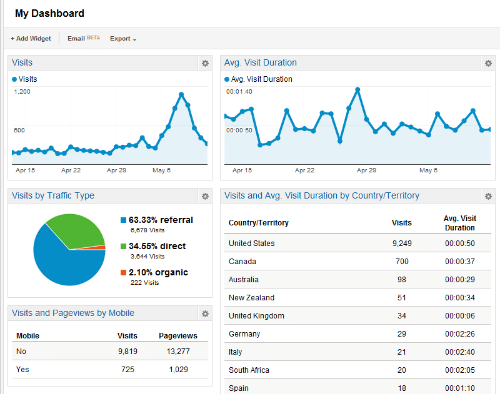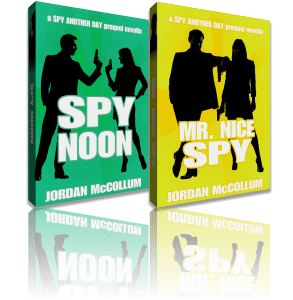In marketing, we have to focus on delivering results. It can be very difficult to prove your return on your marketing time investment with SEO, especially for books, when you probably can’t point to the data to say “This person searched for [jelly beans], found our landing page and bought $67,028.26 of jelly beans.”
 Google Analytics, which we covered a little while ago, does offer a little of that kind of information (though if you have a store on your site, be sure to read up on using Google Analytics for tracking). As you can see at right (click to expand), it does tell you what search queries people are using to find your site*.
Google Analytics, which we covered a little while ago, does offer a little of that kind of information (though if you have a store on your site, be sure to read up on using Google Analytics for tracking). As you can see at right (click to expand), it does tell you what search queries people are using to find your site*.
But there’s something this report can’t tell you: how well you rank for those words. It can’t tell you if you got only 5 hits for “i lurve orange soda sumpin fierce” because only 5 people searched for it, or if it’s because your link is buried on the 57th page of results.
Google has another free product that can help you find out. Now, I know what you’re thinking: “Jordan, can’t I just Google my own keywords and see how I’m doing?” Yes. And no. Mostly no.
Google instituted personalized search five years ago. If you’re signed into your Google account, Google keeps track of a lot of things, possibly including what sites are yours (especially if you’ve ever claimed them), what sites you click on in search results, what subjects you search for, even who your friends are and what they like and recommend. It factors that information to the best of its ability in delivering your results. So your results and my results could be very different—including your ranking, or even appearing on the page at all. (Additionally, some more random variation occurs due to geography, what data centers you’re hitting, etc.)
However, being Google, they do keep track of your average ranking position on search pages, and they’ll share that with you through Google Webmaster Tools. If you’re on Blogger, you’re already signed up! If not, the sign up process is fairly easy. Visit the Google Webmaster Tools site (and create or sign into your Google account, if necessary), and click on the red “Add A Site” Button.

And use one of their verification methods.

Voila! It will take some time for them to build up a good set of data (a month, for the standard view), but they’ll start collecting data on what queries people are using to find your site. Here’s what you see when you sign in:
Note that it also gives you a list of URLs that aren’t working in the first column. These might be missing posts on your blog that you pulled down, or mistyped links from other blogs. (If it’s the latter, go to Blogger’s Settings > Custom Redirects. Click Edit and add a permanent redirect from the mistyped link to the correct one.)
For our purposes today, we’re going to focus on the queries report. Click on Queries and you’ll see something like this:

Or for a closeup:

This report (sorted by clicks) shows us impressions, clicks, CTR and Avg. position.
Impressions tells us how many times your link appeared on an actual search results page for that query. Clicks tells us . . . how many times someone clicked on your link. Duh. Clearly, the numbers for Impressions and Clicks are rounded, and numbers below 10 are not displayed. CTR stands for Clickthrough Rate (or Choose the Right, but come on, one of those makes more sense than the other here). This is basically clicks/impressions, telling us what percent of people who saw your link actually clicked on it. Finally, Avg. position tells you your average ranking.
In general, a higher clickthrough rate is better. Years ago, the industry standard for the paid ad links on the top and sides of a search engine results page (SERP) hovered around 2%. Organic results like these generally have better click through rates, but once you get out of the prime positioning on the first screen of results (“above the fold”), those CTRs tend to fall off.
If your CTR is lower than you’d like, take a look at what “snippet” Google displays for those keywords. Can you try to work in some sentences using those keywords that would be more enticing to your potential readers? Maybe make your title more engaging (while still using the keyword)?
In general, CTR is correlated with your ranking—sort by CTR and you’ll probably see this as a general trend—so improving your ranking can also help your CTR. Probably the easiest (ha) way to work on your rankings are to get more links. You might need to go link hunting! (As always, guest posts are my favorite way to come get links, sometimes with an anchor text that you specify.)
Another important aspect of the Queries page is the Top Pages tab at the top. It sorts all the same information as the Top Queries tab, but this time the info is grouped by the landing page on your site instead of the keyword people type in. (People can find the same page using different keywords, and if you’ve got multiple search engine results, they might look at the different pages for the same keyword.) (To get to the similar report in Google Analytics, go to Traffic Sources > Search > Organic. Just below the graph and big data chart, you’ll see a line that says Primary Dimension. Select Landing Page.)
If you want to get a little more advanced in your tracking, you can also go back to Google Analytics for Goal Tracking. My goals include having someone download one of my PDF guides or subscribe to my blog, so I’ve added special Google Analytics Event Tracking code into my links for those actions. I put an arbitrary monetary value on those goals (like $10 or something, but if it makes you feel good, say $1,000,000 or something 😉 ), and occasionally take a peek at my goals to see how I’m doing.
It’s also good to look at your “funnels” or paths in Google Analytics to see how people find your site and if they’re following the route you’d like them to.
Not comfortable sharing all this information with Google? I understand. I really do.
What do you think? How would you use all this cool information?
*Except when the searcher is signed in to Google, when Google Analytics reports the keyword as (not provided). Up to 40% of my search queries are (not provided) in GA. This is not my happy face. As you were.