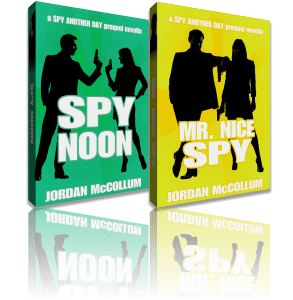I wasn’t sure whether I should cover this, but I’ve gotten enough questions that I can see it’s really important! When you download an ebook file from a site like Smashwords or my store, it doesn’t automatically appear on your Kindle like purchases from Amazon (I wish). But fear not! You can read the book on your device—you just have to “sideload” it.
Kindle instructions | Nook instructions | Other apps to help
Sideloading on Kindle
Once you have the file, you have a few options.
- Email the file as an attachment to your Kindle address. You can forward an email if the file comes as an attachment, or attach the file from your computer if you’ve saved it. You can find your Kindle address and set this up at http://amazon.com/myk under Settings > Personal Document Settings. You have to tell which email addresses can send you files. (You must have Wi-Fi service on your Kindle to download them.)


- When your Kindle is connected to your computer, drag and drop the file into your Kindle’s Documents folder. (You could even save it there in the first place, if you want.)
- Use a program to help you (more below)
- Use Amazon’s Send to Kindle service as a browser add-on, or as a program on your desktop or phone. (Note on this below)
Sideloading on Nook
Since I don’t own a Nook, I found this guide for PCs and Macs (to use after saving the file to your computer):
1. Connect your Nook to your computer with the USB cable. A “Nook” drive will appear in My Computer (PC) or Desktop (Mac).
2: Copy and Paste, or Drag and Drop downloaded PDF or EPUB files into the My Documents folder on the Nook drive.
3: Go to My Library on the Nook, hit View My Documents, and then hit Check for New Content.
4: Select one of the files you sideloaded into My Documents and press Select to open it.
If you have a PC, you can also try this step-by-step guide from the Nook forums:
- Buy the book
- Open Nook for PC on your computer
- Nook for PC should automatically sync to your online account and download the book. If it doesn’t, click on the sync icon in the upper right corner.
- Make sure that My Library – All Items or My Library – eBooks is selected on the left.
- If the sort button doesn’t say Recent, click on it until it does. This will put your new books at the top. (Note, in the instructions for her, I have a picture of this)
- Once your book is downloaded to Nook for PC, connect your Nook to the computer.
- You should see a popup window that says “DEVICE DETECTED”. Click yes.
- Now you should see a file sharing window. The left white box is the Nook, the right white box is your computer (desktop).
- Click on My Library next to the word Desktop.
- Find the book you want to transfer and click on it to highlight it. If you want to transfer more than one book, hold down the control key on your keyboard and click the next book you want to transfer.
- Click on the left facing double arrow between the two white boxes. This will transfer the files.
- Now you should see the books in the left (Nook) white box, indicating they have been copied onto the Nook. (Note: They will still be on the desktop side also.)
- You have completed transferring the books to the Nook. Now you need to eject the Nook and disconnect from the computer.
- Open Windows Explorer (File Manager), locate the Nook drive on the left pane. Right mouse click and select eject.
- Open the Nook to the library and your books should be there. If you have the sort order set to recent, they should be at the top. If not, they’ll either be in author or title order.
Alternate to step 7. If you already have your Nook connected when you load Nook for PC, then click on “My Stuff” on the left and click on the button at the top that says “Manage Devices” to open the file sharing window.
Software to save you headaches!
You can also use an app like Calibre, which is totally free. It can manage and convert your ebook files (I heard they recently added Word doc conversion!) and transfer files to your device. It doesn’t play well with Kindle collections last I checked (but I never update), but I use it and like it.
Amazon has recently premiered free software to do this as well. Send to Kindle is available as an add-on to the Chrome and Firefox browsers, a stand-alone for your computer—even an Android app. However, the browser add-on appears to be mostly geared to sending web content to your Kindle. The computer app adds an option to Send to Kindle on the menu when you right-click (PC) on a file.

Now, read & enjoy!
The winner of the I, Spy song contest is (Drum roll please!)
The Mr. Nice Spy contest remains unsolved! Give me some time to think about this one.