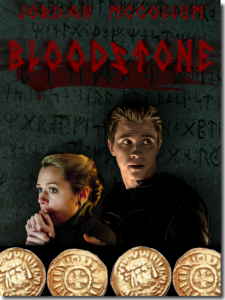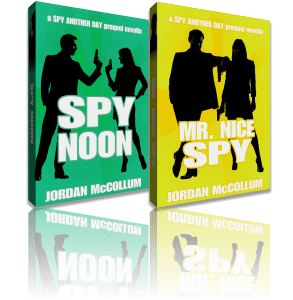About to win Nano? Congrats! Don’t forget to verify your word count, or you won’t get your winner goodies—and one of those goodies is a coupon for 50% off the writing software Scrivener, which brings it down to $20 for Windows and $22 for Mac. On the Nanowrimo page, just click on My NaNoWriMo and select “Validate my novel.” Then cut and paste your text into the box.
On Scrivener, you’ll probably have to compile first. I had mine just output to an RTF file . . . and then I had to “adjust” it a little to match the word counts across Scrivener, Word and the Nano site.
Speaking of Scrivener, I tried it for Nano, and I’m honestly not 100% sure I’ll stick with it. Here’s what I thought—and we’ll discuss how to figure out if it will work for you!
What I like about Scrivener
 I do like having character sketches and a little bit of my research (although there wasn’t much for this book) right there. Most of my research this time around was deep background, so it wasn’t worth saving. (Would this be enough X? Yes, great, moving on.)
I do like having character sketches and a little bit of my research (although there wasn’t much for this book) right there. Most of my research this time around was deep background, so it wasn’t worth saving. (Would this be enough X? Yes, great, moving on.)
One of the major features seems to be the ability to drag and drop a scene or chapter to a new location in the story, which I don’t really do with most of my books, probably because I largely write in sequential order. More often I have to move little parts of scenes, and then it’s still cut-and-paste. On the other hand, I decided I didn’t care for where my scene breaks fell in the last quarter of the document, so I merged the entire quarter into one file, and I’ll be able to split it up later.
I liked using the cork board and outline views to make sure I was going in the right direction, and to have my outline and notes integrated into the same program/document-type-thing? as my actual draft. It was also nice to be able to see the scene card and make notes on the scenes (and the whole project) in the same window as the writing screen. The full screen view was also nice for focusing, especially when I used my working timer.
I hear Scrivener also has excellent output for ebook formatting. Another great advantage is that if you’re writing a series, you can copy your characters, settings and research to a new project with ease, keeping things consistent.
What I don’t like about Scrivener
For me, the biggest problems with Scrivener were mostly software problems. I found a few “quirks” in the program annoying, especially that Outline view consistently forgot what columns and widths I meticulously set. It was a little slow on start up (perhaps comparable with Word there, though) and displaying the full manuscript in scrivenings mode.
Of course, I also didn’t like the feeling that I was only using a tiny fraction of the program’s potential—or, conversely, that I just had no idea how to use some of the features. (I still don’t quite get how the Collections are different.)
But really what it comes down to is: is this really that much better of a program than Word? As far as the word processing itself, I have to think the answer is no. Features like a decent built-in Autocorrect a decent spelling dictionary and more do make a different to me.
For me, I think the bottom line is Scrivener does more than Word, but it doesn’t do what Word does as well as Word can.
Will Scrivener work for you?
Some of deciding whether Scrivener will work for you depends on how you use your current word processor. For example, I use Word macros for editing my gesture & word crutches. To my knowledge, Scrivener doesn’t have an equivalent function, so if I use Scrivener long term for drafting, I’ll probably go to Word for editing.
Also, my critique partners use Word and I can be sure they’ll get exactly what I send them when I use the same program. If you do your editing online, or use the track changes and/or comments features on a lot of your editing, then Word might still be a necessity, too.
I used Scrivener on a new manuscript, and I think that helped my opinion. From what I’ve heard, importing an existing manuscript can be a challenge, and if you’re not yet committed to the program long-term, it doesn’t make sense to go through the effort.
The best way to tell if Scrivener works for you? Give the free trial a shot first.
Last year, the 50% off winners’ coupon was good through the following October. Of course, I didn’t get around to actually USING the free trial until November… Good thing I won again . . . if I decide to get it.
What do you think? Have you tried Scrivener? What do you like about it, and what don’t you like about it? Join the conversation—and tell me about your Nano!