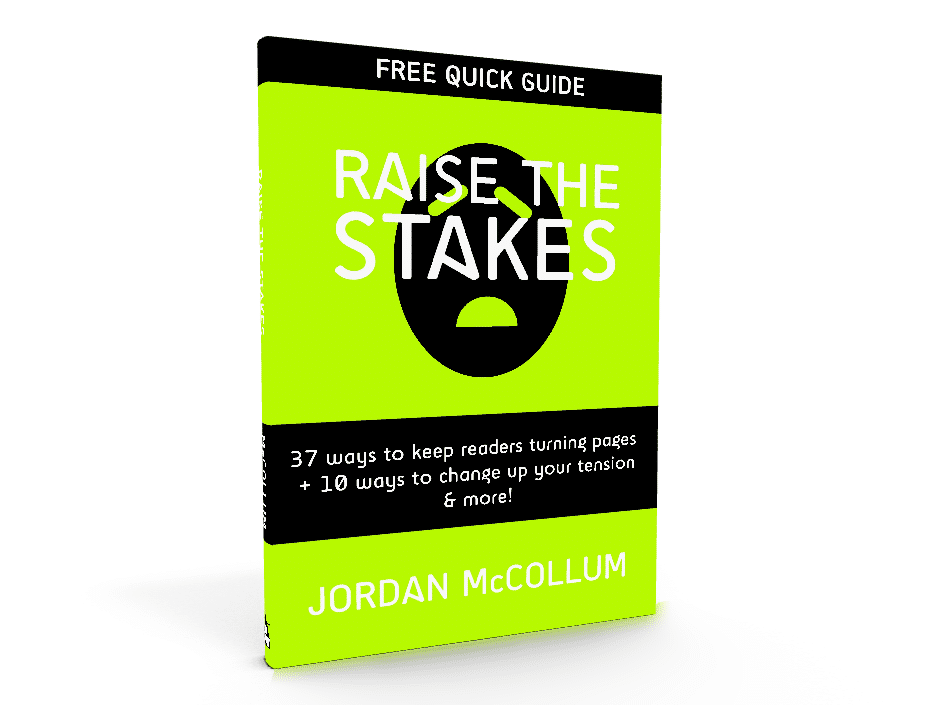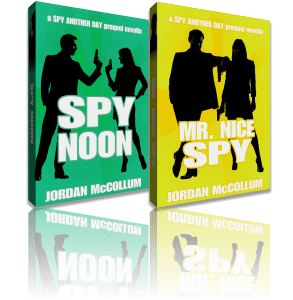Website, or blog? They’re not (exactly) the same thing—and which one is right for you?
A website vs. a blog
A blog is a chronological, topical Internet location with lots of regularly updated, fresh content. A website, on the other hand, is typically a static, topical location on the Internet with lots of “permanent,” evergreen content that might occasionally need updating.
 An author’s website will have information about their books—where to buy, marketing materials, media kits—as well as the authors themselves. An author’s blog will have updates about something that interests them, and might interest you too (blogs that just focus on how awesome the author is or when the next book is coming out basically don’t count).
An author’s website will have information about their books—where to buy, marketing materials, media kits—as well as the authors themselves. An author’s blog will have updates about something that interests them, and might interest you too (blogs that just focus on how awesome the author is or when the next book is coming out basically don’t count).
An author website is where you go to learn more about an author and his/her books. An author blog is where you go to get to know an author.
A website can integrate a blog as part of the site, or it can be a separate corollary, if you want to devote the time to running both. Some people will tell you a blog can’t also function as a website—but I completely disagree.
When is a blog not a website?
Obviously a blog is a type of website. (Duh.) Blogs do sometimes have a stigma of being less professional or cheaper than a website, and thus actually being harmful to an author’s (or any other professional’s) career.
 But this really depends on the design of the site itself. I can point you to some really unprofessional websites that are not blogs, aren’t laid out like blogs, but that still do not give a favorable impression of the author of the site. Similarly, I can show you some very professional websites that are built on blog software.
But this really depends on the design of the site itself. I can point you to some really unprofessional websites that are not blogs, aren’t laid out like blogs, but that still do not give a favorable impression of the author of the site. Similarly, I can show you some very professional websites that are built on blog software.
When it comes down to it, it’s not the back end of the website that matters, or whether you spent $1000 or $10,000 on a fancy Flash design (which search engines can’t read anyway). What matters is presenting yourself professionally.
A website or a blog: which is right for you?
While it’s definitely not an either/or proposition, I think it’s important to make a conscious choice about whether you want to have an author website, or an author blog (or both. Or neither, but good luck with that one).
The pros and cons:
| Pros | Cons | |
| Website |
|
|
| Blog |
|
|
Now: choose your own adventure. Are you ready for a blog or a website?
I’m ready for a blog
Great! The two best blog backbones out there are Blogger and WordPress. Blogger is probably more user-friendly out of the box than WordPress, and the free version of Blogger is more customize-able than the free version of WordPress. (Both pale in comparison to to the self-hosted version of WordPress, which is free, but you’ll have to pay for web hosting. My web host, BlueHost (aff) is about $7 a month, and they’ve been really good to me for the last five years.)
Both Blogger and WordPress feature posts and pages. The posts are the everyday updates, the timely news and the fresh content. The pages are for timeless content: About Me, Books, etc. (Note that there is a limit of 20 pages on Blogger, and in Blogger you can’t create subpages, or a hierarchy of the pages.)
I’m ready for a website
I’m not joking or being facetious: I think blog software is probably one of the easiest and most user-friendly ways to to establish a blog or a website. But instead of using the post feature for the majority of your content, you’ll rely heavily on the pages. At the risk of repeating myself, in most blog software, the posts are the everyday updates, the timely news and the fresh content. The pages are for timeless content: About Me, Books, etc.
Another advantage to using blog software is that, if you choose, you can add a blog later that’s already seamlessly integrated with your site.
I’m still overwhelmed!
Start small. Get a blog.
Okay, yes, I’ve been blogging for going on six years, so that doesn’t sound overwhelming to me: but you can cut your Internet presence teeth pretty easily with a blog.
The NUMBER ONE RULE
Be professional! Be professional! Be professional!
That doesn’t mean you have to write your site content or website posts like the entire Association of Authors’ Representatives is looking over your shoulder. It means making sure that your site’s overall appearance (and its content, too) show you’re serious about your writing (even if your writing isn’t exactly serious).
What do you think? Website or blog?
Photo credits: blog checklist—Owen W. Brown; blog microphone—Michael Sauers
blog newspaper article—Annie Mole
The photos aren’t meant to be a subliminal message;
I just couldn’t find anything for the query “website.”
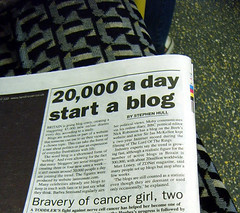
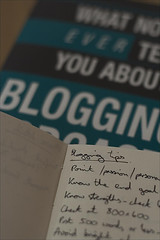






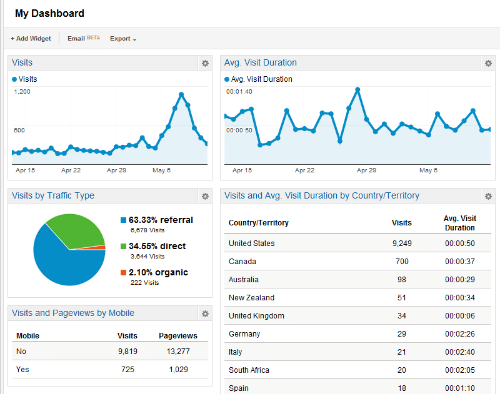
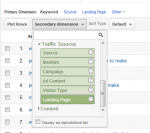
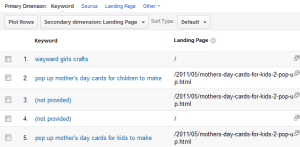
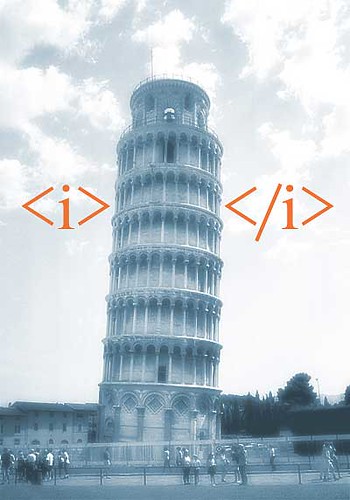
 .
.